
To delete Telegram, uninstall the app and permanently delete your account through the deactivation page on Telegram’s website.
Deleting Telegram from Your Mobile Device
Steps to Uninstall Telegram on Android
-
Go to Settings
Open your device’s settings and navigate to the “Apps” or “Applications” section. -
Find Telegram
Scroll through the list of installed apps and select “Telegram.” -
Uninstall Telegram
Tap “Uninstall” and confirm. This will remove the app from your Android device.
How to Delete Telegram on iPhone
-
Find Telegram on Your Home Screen
Locate the Telegram app on your iPhone’s home screen. -
Tap and Hold
Press and hold the Telegram app icon until the options menu appears. -
Select Delete
Tap “Remove App” and then confirm by selecting “Delete App” to uninstall Telegram from your iPhone.
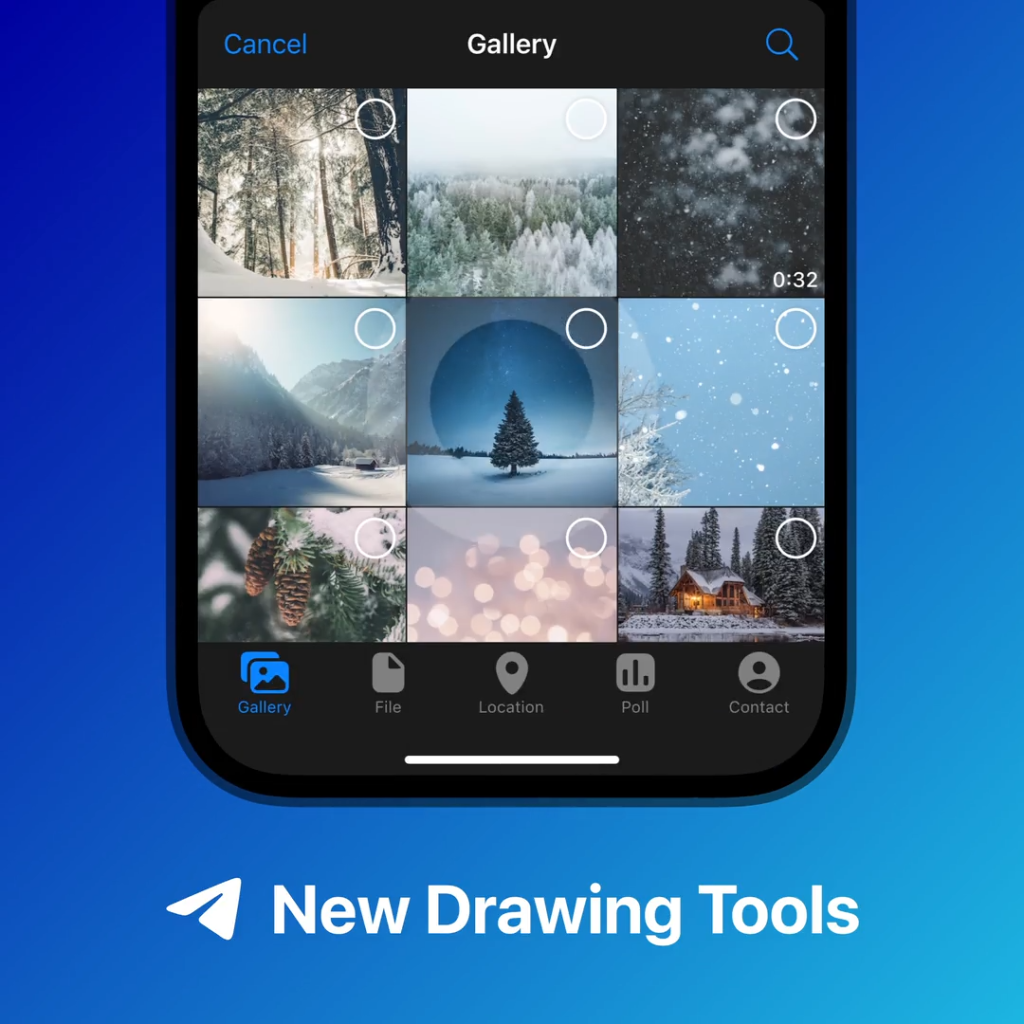
Deleting Your Telegram Account
How to Permanently Delete Your Telegram Account
-
Visit the Deactivation Page
Go to https://my.telegram.org/auth and log in using your phone number. -
Delete Account
Select “Delete Account” and follow the instructions to permanently remove your account.
What Happens When You Delete Your Telegram Account?
-
Account and Data Removal
All your messages, contacts, and groups are permanently deleted. -
No Recovery
Once deleted, your account cannot be restored, so back up any necessary data beforehand.
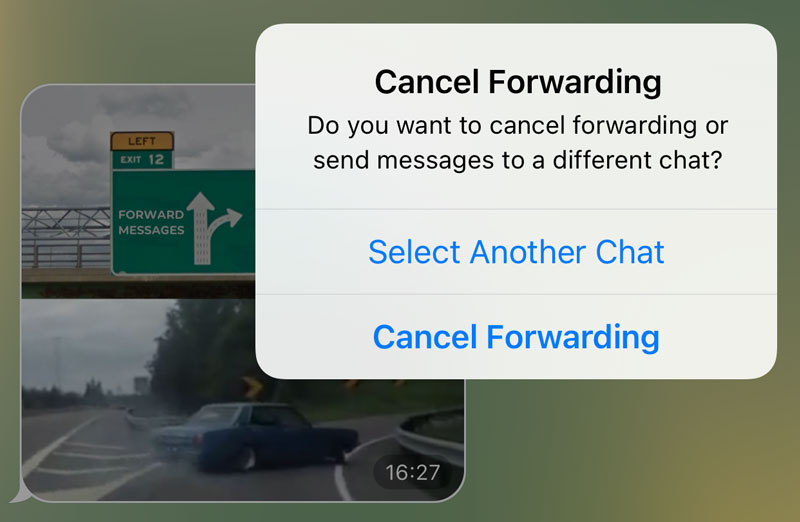
Data Deletion and Privacy Considerations
Does Deleting Telegram Remove All Data?
-
App Data Removal
Uninstalling Telegram removes the app from your device but does not delete data stored in the cloud, such as messages and media. -
Account Deletion
Permanently deleting your Telegram account removes your data, including messages, contacts, and groups from Telegram’s servers.
How to Ensure Your Data is Fully Erased
-
Delete Your Account
To ensure full data removal, delete your Telegram account via the official deactivation page. This will erase all data from Telegram’s servers. -
Clear App Data on Device
If you just want to clear app data on your device, you can manually delete any saved files or clear cache from your phone’s settings before uninstalling the app.
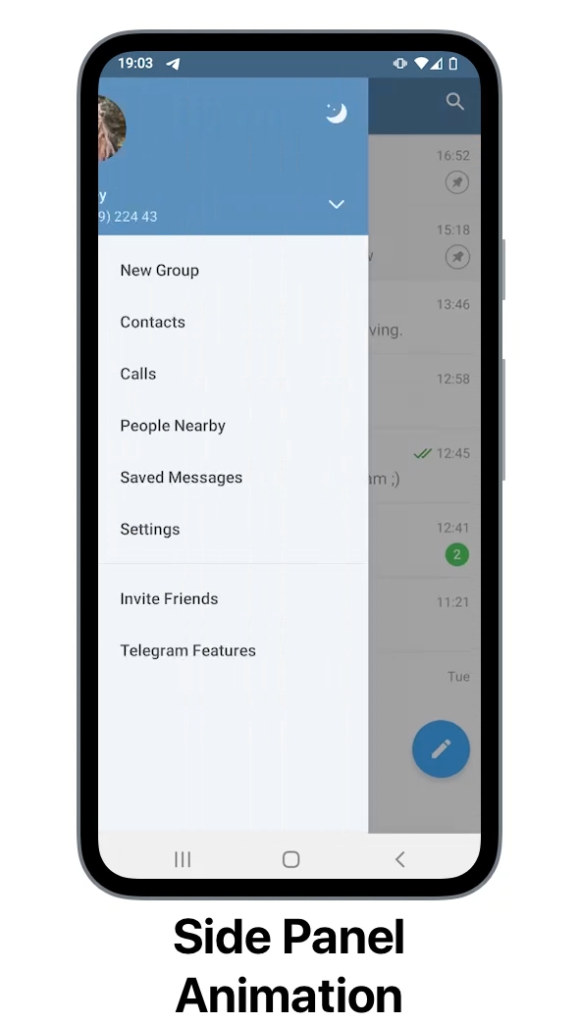
Recovering Your Telegram Account After Deletion
Can I Restore My Telegram Account After Deleting It?
-
Permanent Deletion
Once you permanently delete your Telegram account, it cannot be restored. All your data, including messages and contacts, is lost forever.
Steps to Reactivate a Deleted Telegram Account
-
Re-register with the Same Phone Number
If your account was deleted recently, you can create a new Telegram account using the same phone number. However, your previous data will not be recovered. -
Wait for the Grace Period
Telegram offers a 30-day grace period before your account is permanently deleted. During this time, you can log in again to prevent deletion, but once the period ends, reactivation is not possible.
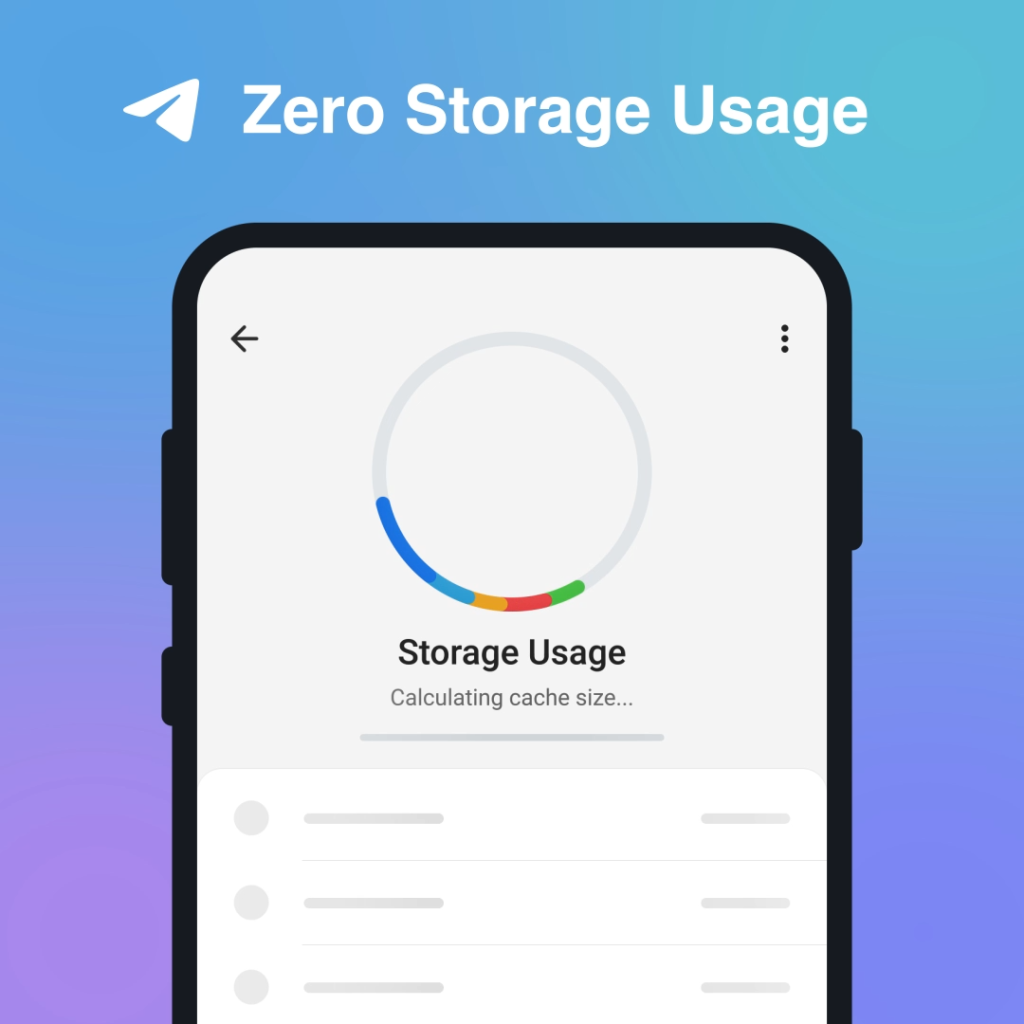
Alternative to Deleting Telegram
How to Deactivate Your Telegram Account Temporarily
-
Set Auto-Delete Timer
Telegram does not offer a direct deactivation option, but you can set your account to be automatically deleted after 6 months of inactivity by going to “Settings” > “Privacy and Security” > “Delete my account if I’m away for” and setting the timer. -
Log Out of All Devices
Simply logging out from all devices temporarily disables your account, preventing access without deleting any data. You can log back in at any time.
Why You Might Want to Temporarily Deactivate Instead of Deleting
-
Preserve Data
Deactivating temporarily allows you to keep your messages, groups, and contacts intact, whereas deleting removes all data permanently. -
Easy Reactivation
Temporarily deactivating your account makes it easy to return to Telegram when you’re ready, while account deletion is irreversible.
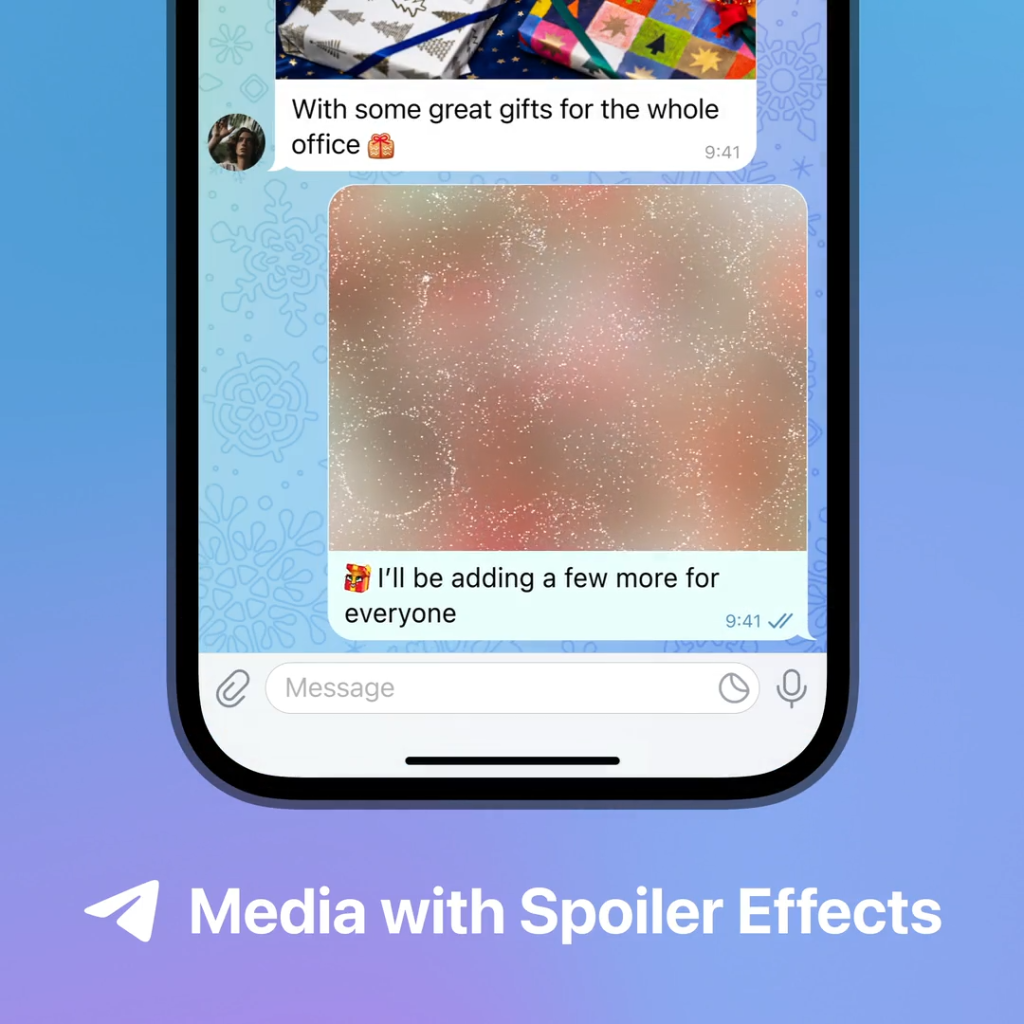
Deleting Telegram on Desktop
How to Uninstall Telegram on Windows and macOS
-
On Windows
Go to “Control Panel” > “Programs” > “Uninstall a Program,” find Telegram, and click “Uninstall” to remove the app from your PC. -
On macOS
Open “Applications,” locate Telegram, right-click and select “Move to Trash.” Empty the trash to completely remove Telegram from your Mac.
Does Deleting the Desktop App Remove All Your Data?
-
Data Stored in the Cloud
Deleting the Telegram desktop app does not remove your data from Telegram’s cloud. Your messages, groups, and media are stored on Telegram’s servers and remain accessible from other devices. -
Local Data Removal
Uninstalling the app removes local files stored on your computer, but your Telegram account data will remain intact on the cloud unless you delete your account.
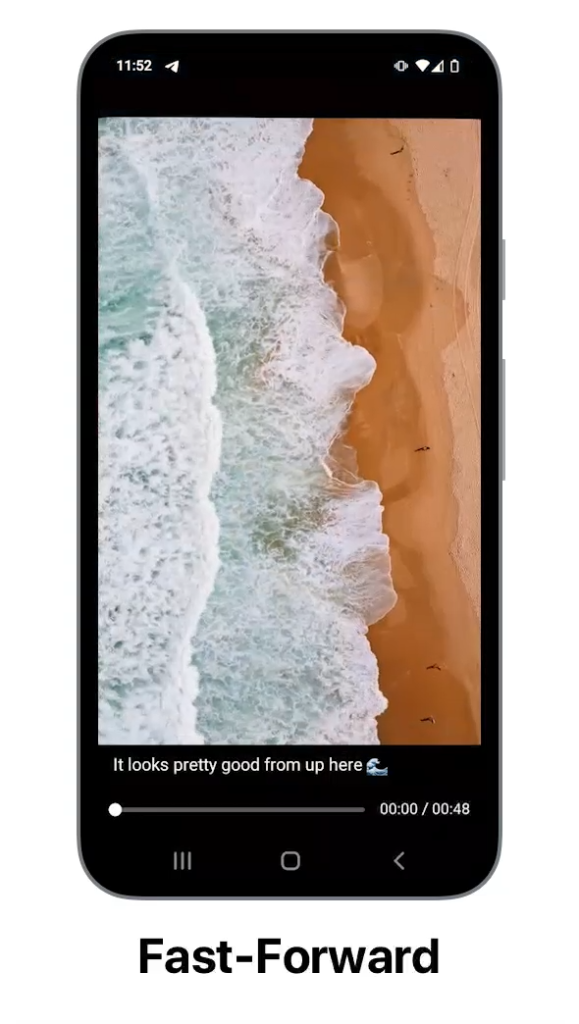
Common Issues When Deleting Telegram
Troubleshooting Problems During Telegram Deletion
-
App Won’t Uninstall
If you’re unable to uninstall Telegram, try restarting your device, using an uninstaller tool, or manually removing any leftover files from the app’s installation folder. -
Error Messages
If you receive an error message when trying to delete your account, ensure you’re logged in with the correct phone number and have a stable internet connection.
Why Telegram Might Not Uninstall or Delete Properly
-
Active Sessions on Other Devices
Telegram may not uninstall properly if there are active sessions on other devices. Log out of all devices before attempting to uninstall again. -
Cached Data and Files
Leftover cache or data files may cause issues during uninstallation. Clear the app’s cache through your device settings or use a third-party app cleaner to ensure full removal.
How do I permanently delete my Telegram account?
To permanently delete your account, visit the official Telegram deactivation page, log in with your phone number, and select “Delete Account.”
Does deleting the app delete my Telegram account?
No, uninstalling the app removes the app from your device but doesn’t delete your account or data stored in the cloud.
How can I temporarily deactivate my Telegram account?
You can deactivate your account by setting an auto-delete timer in the “Privacy and Security” settings, which removes your account after a period of inactivity.

Leave a Reply